What is ChapterBuilder?
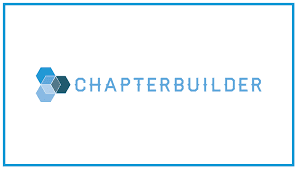
The main reason people join our Fraternity is the relationships they have with our members. ChapterBuilder has made managing relationships year-round a priority. Recruitment has become more efficient and effective through better organization of names, streamlining communication, and collaboration among chapter members.
This software is FREE to all PIKE chapters, so take advantage of this opportunity and take your recruitment program to the next level.
Getting Started
To get started building your chapter’s account, reach out to your previous recruitment chairman or president to gain access. If they are unsure how to add you to the account check the tab below Building Your Team. Otherwise, you can contact the Director of Membership Growth at rushpike@pikes.org and request access to your chapter’s account.
